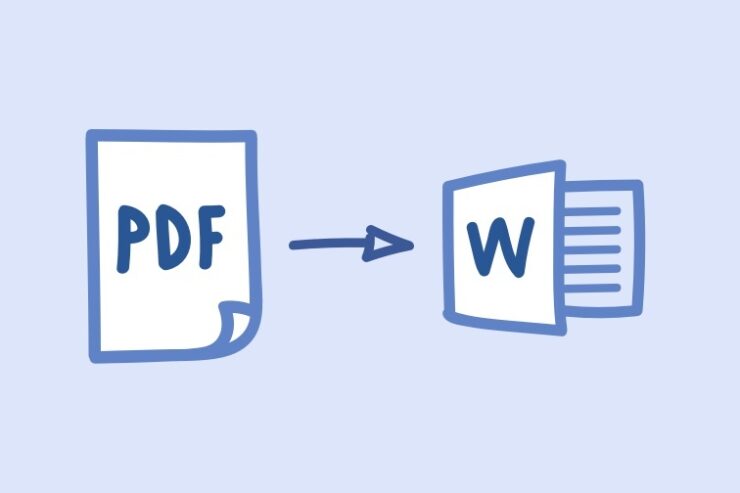Developed software and tools for alterations or converting files into different formats is possible when PDFBear is your primary approach to acquire accurate outputs. If you are looking for a trusted and reliable website that contains the best features made and is packed with tool categories in one website, PDFBear is the online converting tool you are looking for.
Documents or files in different formats have their importance and purpose. But if you are required to convert such files into another form or extension, you can do so by tapping a few buttons on PDFBear’s online web interface. PDFBear is a friendly app that works through the cloud and can be accessed by writers, students, business people, office workers, and more.
Two Quick Methods For File Selection And Transfer
Converting PDF to Word is easy when you reach for fast, user-friendly, accurate, and reliable tools. The first step in this process is to upload a pdf file to their converters. If you hover your mouse cursor on the category of tools, it will extend to more options that you can choose from, but in this case, a pdf to word converter is what we need for your conversion process.
Choose the pdf to word converter in the list of tools, and you will immediately transfer to a new page wherein you will see a big rectangle labeled “pdf to word.” This will now allow the users to begin their conversion of PDF to Word. PDFBear will only generate your file once you have uploaded a pdf document to their server, and there are two methods in doing so.
The first method that you can do is to click a pdf document on your desktop, drag the pdf to the interface of PDFbear, and drop it to the rectangle provided. The other method that you can do is to browse through all of your files and find the certain pdf that you need. Once you found the file, click it, and it will upload your document to their pdf to word converter.
“Convert Word With OCR” Or “Convert To Word” Options Of PDFBear
If you are a pro member and are a paid user of their monthly subscriptions, once you have selected a file and uploaded it to PDFBear’s website interface, you can now proceed to the next step which is choosing between the options “Convert word with OCR” or “convert to word.” Free users can only select the “convert to word” because of PDFBear’s limited access.
Either way, both the “convert to word with OCR” and “Convert to Word” options will still do a good job and give you high-quality converted outputs. These options will avoid you from facing file conversion errors or problems. If you want to be a pro member of PDFBear, their subscription will give you unlimited access to all of their features and tools.
Fast and Safe Downloading Of the Converted File
After choosing an option on how you want your file to be processed, PDFBear will now generate the file based on the chosen conversion process that you have selected. Once it is complete, PDFBear will now refresh the page wherein you will see the finished output in word format. Click the blue-button beside it, and it will directly move the word file to your device.
In documents and its formats, Word files have been considered being a popular format, especially in writing, letters, reports, school works, business presentations, and many more. Word documents are said to be the main format that most of us use in our daily lives. As mentioned, if a file is needed to be in a word format, PDFBear can make it possible.
Takeaway
Having enough knowledge about the PDFBear and how it processes your documents is important. Their system is straightforward to use and navigate since they developed it as a tool that can be used by techy and non-tech people. PDFBear enhanced their tools and made it efficient and hassle-free for people who are not professionals in the tech department. We highly recommend this online converter tool, and will all that we’ve mentioned, you should definitely try it out for yourself.